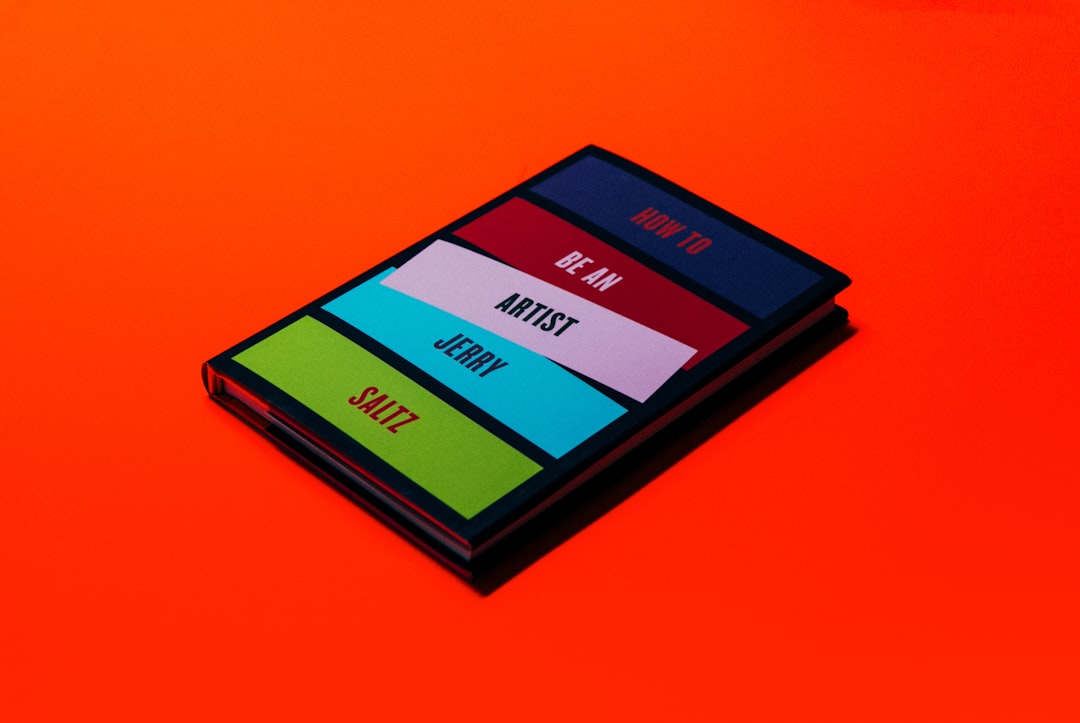Editing photos is fun, but it can also be frustrating. To avoid ruining an image, here are top useful tips to keep in mind when editing your photographs.
Table of Contents
What Is Photo Editing?
Photo editing is a form of post-processing applied to digital photographs. Editing can be performed on a photograph on a desktop computer, on a laptop, or on a tablet device. The term also includes printing (print) services that include photo editing. In recent years the number of people who edit their images and videos has increased dramatically.
Why Would I Edit Photos?
Most digital photos that you take are not completely sharp and free of unwanted artefacts. When you are happy with the result, you want to share this with others. Photo editing can correct problems with a photo that you have taken, or it can add extra information or enhance the appearance of the image. This can make your image look professional and attractive. It is also possible to use photo editing to create special effects that transform your image into something spectacular.
Editing can enhance the appearance of a photo, adding details, changing the colour balance, adding a special effect, removing blemishes, or smoothing out wrinkles. It can also be used to improve a photo, enhancing features, correcting mistakes, or removing objects or unwanted elements.
Can I Edit Photos On My Laptop?
Yes. If you have a laptop you can edit a picture on your laptop, but it may not be able to perform as many functions as the software on your desktop computer. Most laptops only have basic editing functions, such as cropping and rotating.
How Can I Edit My Photo?
There are many different types of editing that you can use. You can adjust the brightness, contrast, saturation, and white balance. You can also crop an image, which means to remove a part of the image, such as the top or bottom, or one side, and you can rotate an image, which changes its orientation by 90 degrees.
Do You Recommend A Specific Photo Editor?
You can learn more here:
Is There Any Way to Edit a Photo on my Tablet?
If you have a tablet you can edit photos, but it may not have as many options as photo editing software on your desktop computer. It is possible to download photo editing software onto a tablet. You can also edit pictures on the tablet and then transfer them to your computer to save the edited image.
Can I Edit My Photo Online?
Yes, there are many websites that will allow you to edit a photo online. Some of the more popular sites are Pixlr, VSCO, Fotor, Snapseed, and Picsart.
What Are the Main Features Of a Good Photo Editor?
A good photo editor should have a range of options, including the ability to edit photos on the Internet. It should be easy to understand and have an intuitive interface. The best photo editors also have a feature that allows you to preview how your photo will appear after you have edited it. Some photo editors also include the ability to create collages and other effects.
Where Can I Find an Online Photo Editor?
Some websites that allow you to upload your photos will also allow you to edit them. Popular sites include Pixlr, VSCO, Fotor, Snapseed, and Picsart.
What is the Difference Between Editing and Post-Processing?
Editing involves making simple changes, such as sharpening or unsharp masking a photo. Post-processing can involve making more advanced changes to your photo, such as adding special effects. It is possible to do both at the same time, but it is often best to start with editing.
Photo editing tools
There are many apps and websites available to help you edit your photos. These can be used to add special effects, adjust brightness, contrast, colour and so on. Below are a few of the best options for beginners.
• PicMonkey
• PicsArt
• Pixlr
• Snapseed
• VSCO
Open up your photo
This should be a simple task. You have no reason to think your image is perfect the moment it comes out of the camera. This is when you should open it up by making adjustments to the levels, colors, contrast and sharpness.
Adjust your photo
There are two ways to do this. The easiest way is to use an image editing program such as Photoshop. Here, you can increase or decrease the brightness, add or remove shadows and change colors. You can make additional corrections such as making the picture look more vibrant or less dull.
Reduce noise
If there are problems with the image, reduce noise. Noise appears as random, speckled dots in your photos. There are two main ways to reduce it. The first is to turn off your flash, as it tends to make the most noise. The second method is to increase the strength of your lens, as this increases the quality of your image.
Remove unwanted objects
In some photos, it’s possible to remove unwanted objects. For example, you may have taken a photo of a flower, but you would also like to remove the leaves of the plant.
Save your edited photo
Finally, you should save your work. This is the first step in making sure your photos remain safe. Sometimes if there are any other problems with your laptop battery, you will never lose your photo.
The Importance of Lighting
The quality of the lighting in your photo plays an extremely important role in the success of any editing. Even though it is possible to edit a photo with minimal light, the quality of the image is still dependent on the amount of light that is available. When you photograph indoors, or in dimly lit situations, you will find that your picture will lack a lot of contrast. This will make it hard to see any details and can make the photo very difficult to edit. The best way to achieve good lighting is to have an assistant or a friend holding a bright light over the camera.
How to Use the Photo Editor
Before you start editing your photo, you need to be sure you have the right tools for the job. There are several different software programs that you can use to edit your photos, including Adobe Photoshop, GIMP, Paint Shop Pro and Photoshop Elements. Some of these programs are free, while others have a monthly fee.
Sharpening
Sharpening is a feature of almost all editing programs. When you sharpen a photo, it gives the image greater clarity. Many of the programs will have the ability to increase the sharpness of the image. This can improve the clarity of an image but, unfortunately, can also make it look grainy.
What Tools to Use
There are several different tools that you can use to edit photos. Below are some of the most common tools and their uses.
• Levels – This is a tool that allows you to adjust the levels of a color in an image. You can use it to make parts of a photo darker or lighter.
• Hue/Saturation – This tool allows you to change the saturation of an image. For example, you can change the colors from a blue and green to a more vibrant orange.
• Dodge and Burn – This tool works by adding or subtracting color to a photo.
• Smoothing – This is a tool that helps to remove any jagged edges.
Remember Where to Save Your Edited Photo
If you’ve been editing a photo and want to save it, there are a couple of different ways to do so. The easiest way is to open the photo in a program, then choose File > Save As, which will take you to the default location that the program has set for new files.
Another option is to save your edited photo to the same folder that you had your original image in. To do this, click on the image in the folder to highlight it, then click on the ‘file’ tab at the top. Click on the ‘save as’ option at the bottom. This will take you to a dialog box where you can specify the location for the new file.
How to Select a Background
The next step is to select a background. This can be done in two ways. First, you can select the background using the eyedropper tool, which will take the color of the image and apply it to the background. Secondly, you can open the Background palette, which is found in the Window menu. By clicking and dragging the mouse, you can draw around the area of the photo that you want to use as a background.
Removing the Background
Sometimes you want to remove the background. If you have a solid background, you’ll need to use the eraser tool to do this. Otherwise, you can simply draw a box around the area of the photo that you want to be transparent.
Know How to Add a Watermark
Sometimes you want to add a watermark to your images. You can do this by using the ‘image’ tool in the bottom left hand corner of the screen. This tool lets you upload an image from your computer and position it anywhere on the photo. Simply click on the image and drag it to the location that you want it to appear.
What should I do if my photo doesn’t look good?
If your photo doesn’t look great, there are a few things you can do to improve it. You might need to adjust the brightness, contrast, saturation and exposure.
1. Make the photo brighter.
Make sure that the photo is not too dark. Turn the levels up so that the shadows become brighter and the highlights become darker.
2. Make the photo more interesting.
To make the photo more interesting, you could brighten up the colours, turn the shadows into highlights, make the foreground brighter and add some extra colour to the background.
3. Make the photo smaller.
If the photo is too big, you can trim off the top and bottom. This will make the photo smaller and will help you make it look better.
4. Make the photo bigger.
You could take the photo and make it bigger by cropping it. Or, if the photo is too small, you could put it into a “fit to page” function.
5. Change the color.
If your photo is too colorful, you could add a “color balance” function. This will allow you to choose a color and make the whole photo more monochrome.
6. Make the photo lighter.
If your photo is too dark, you could turn the brightness down.
Conclusion
That was our guide to the basics of editing your photos. Hopefully, it’s given you a good understanding of the process and we hope that the article will provide you with some useful knowledge.